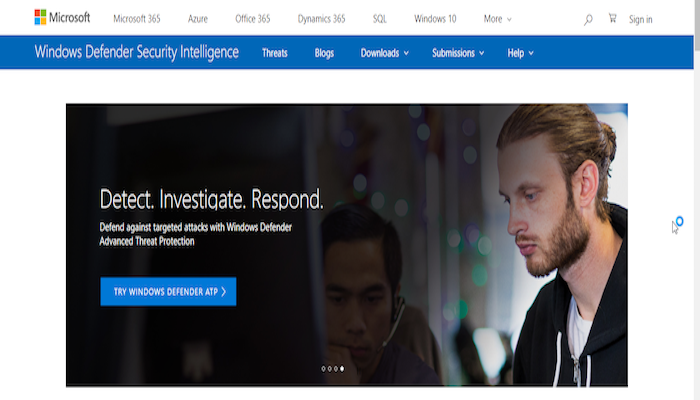
In this article, we present an in-depth review of the Windows Defender antivirus software. The antivirus space is dominated by a several software, which makes the task of choosing a tool an incredibly difficult one. What makes the task even more difficult is the fact that most software makers also offer free versions of their antivirus tools, which makes matters more complicated. However, there's no denying the fact that this has only served to benefit us, consumers!
Let's begin by first examining the bare basics of the Windows Defender tool before we dive into the details. The following table provides an overview of this amazing software.
Now that you know what the Windows Defender software is all about, it's time to examine its basic pros and cons and see our final verdict on this software.
With this, we complete a very basic overview of the Windows Defender software. The question of whether this is the right software for your PC to keep it protected from malware needs some more pondering and analysis, which is exactly what we have set out to accomplish in this review.
Windows Defender – Review
From using the Windows Defender software to optimizing the settings for the best protection, we cover everything in this detailed review of the Windows Defender tool. Our review is based on our in-depth analysis and tests of this software suite, which we present in the sections below. The review should help you make the final decision about whether this, indeed, is the right antivirus solution for your PC. Stay tuned as we bring you the details of the Windows Defender software, piece by piece!
Installation Process
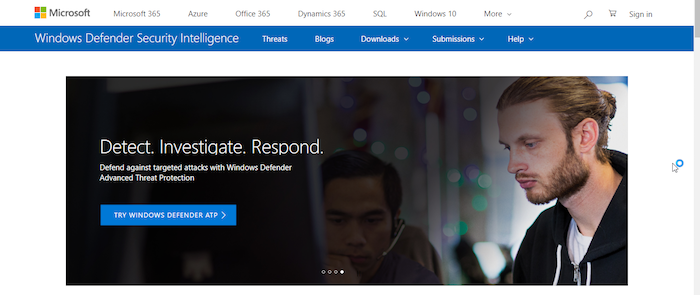
We found that the installation process of Windows Defender is very straight-forward. There is no installation required if you are already running the latest Windows version. Our Score: 10/10.
The Windows Defender enables users to detect, investigate, and respond to PC threats as and when they appear online or offline. The software is built into Windows and no installation is required if you are already running the latest version of Windows 10. However, if you are running an older version, consider upgrading to the Creators Update so as to obtain the latest Windows Defender security.
You'll need to visit the official website of Microsoft to download the Creators Update. Download the Windows updater file and double click it to begin the updation process. Note that we are actually updating the entire OS, not just obtaining the Windows Defender antivirus.
The Windows update process is very straightforward and is completely automated with minimal user intervention, taking only a few hours to complete. Once you are running the Creators Update of the Windows Defender software, open Windows Defender Security Center. That's about it. You've got yourself the latest version of the Windows Defender.
Once the software is up and running, it'll help defend your computer against targeted attacks with its advanced threat protection mechanisms, which we will examine in subsequent sections.
Ease of Use

The Windows Defender is extremely to use. The UI is comfortable for beginners to get up and running in literally no time. Our Score: 10/10.
Once you open the Windows Defender Security Center, you'll first be faced with the Dashboard. This is the main home screen of the software, where users can see all vital system statistics and statuses at a single place. You'll be able to see the date when the last threat scan was performed, the date the software was last updated, and the date the last health scan was performed.
The Windows Defender dashboard also lists the major core functionalities of the software: the 'Virus & Threat Protection', 'Device Performance and Health', 'Firewall and Network Protection', 'App and Browser Control', and 'Family Options'.
These respective sections can all be accessed by either clicking on the buttons on the dashboard, or by selecting them from the left navigation pane on the screen.
All in all, the interface is very well designed and seems to be very tightly integrated with the rest of the operating system. Being a part and parcel of Windows 10, Windows Defender Security Center is conveniently woven into the overall Windows experience, which makes the software obtain exceptional performance levels impossible for other standalone antivirus apps to achieve.
Antivirus Protection
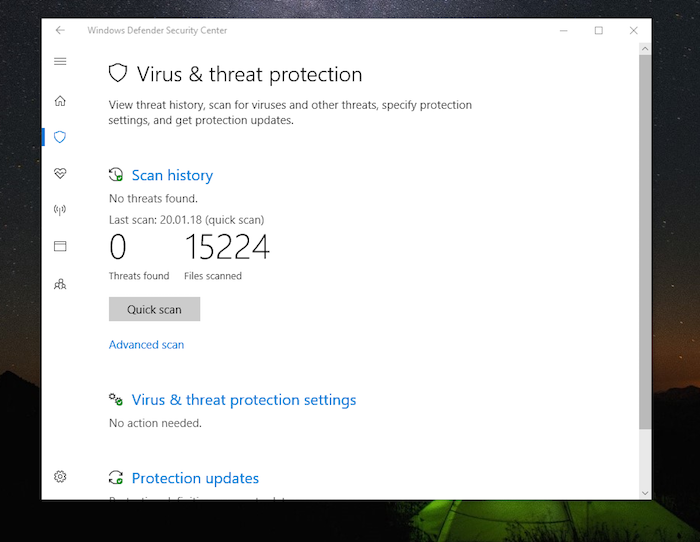
The Windows Defender software offers powerful malware protection. We found that the software performs exceedingly well and combines basic antivirus protection with the Windows experience at its core. Our Score: 10/10.
The Windows Defender Security Center is the user's one-stop solution for all security needs and the fact that it is built right in the OS speaks volumes about its performance and versatility. When it comes to malware protection, the software achieves high levels of performance.
Almost all antivirus software available in the virtual space offer two levels of protection to users: automated protection, which entails built in protection mechanism without manual intervention, and the manual protection layer, which includes manually run scans by the users themselves.
Automated Protection
The Windows Defender Security Center includes powerful automated protection. The software includes several protection shields, which function in real-time and protect the PC from malware and ransomware attacks.
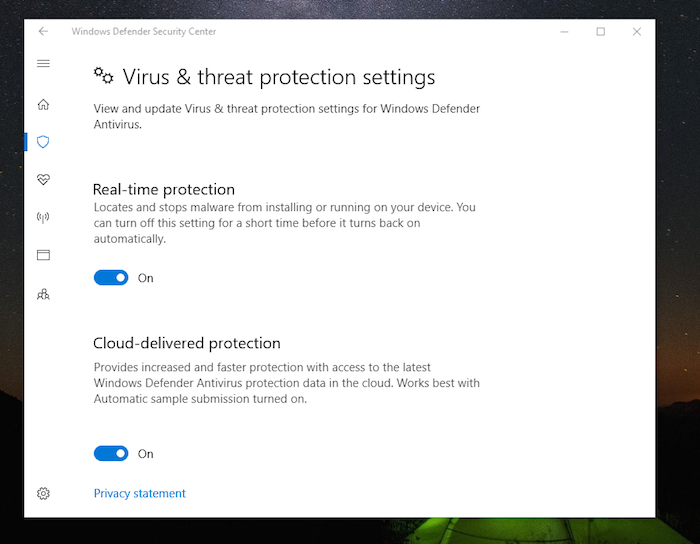
Real-Time Protection
Click on 'Virus and Threat Protection Settings' on the 'Virus and Threat Protection' page to bring up the shield enable screen. We highly recommend leaving the 'Real-Time Protection' turned on for maximal safety. This shield protects the PC from various types of malware, identifying potential malware and preventing them from running and installing apps on your device. An important point to note is that if you turn off real-time protection for a short time, say for example when you're installing an application, which won't install otherwise, the system will turn the real-time protection on back again in a few moments- a handy feature in case you forget to re-enable this very important functionality.
Cloud-delivered Protection
This feature provides faster and richer protection functionality with its access to the Windows Defender Antivirus Protection data in the cloud. It must be noted that for this setting to work best automatic sample submission must be turned on. Cloud-based protection is the latest feature found on most computers, which harnesses the power of the cloud to facilitate antivirus protection in the most efficient manner possible.
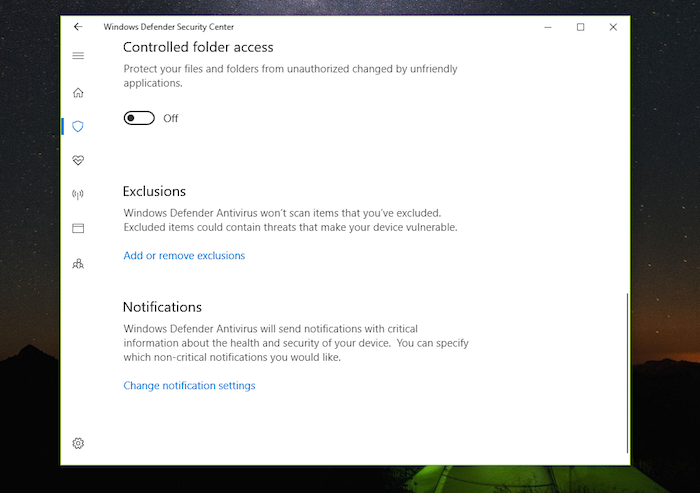
Controlled Folder Access
This feature allows you to control folder access so your files and folders stay protected from unauthorized changes and manipulations by rogue applications and Potentially Unwanted Programs (PUPs). You can turn this setting on for greater protection.
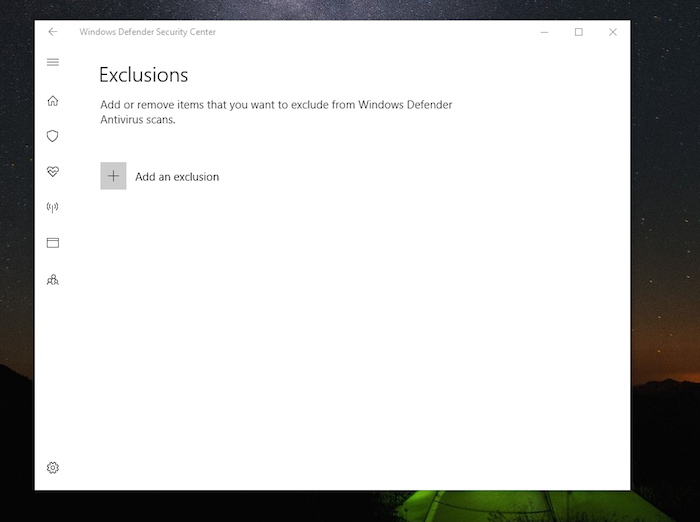
Exclusions
If you feel certain software might be flagged as malware when you are really sure it actually isn't, you can define it as an exclusion. That way, the Windows Defender antivirus won't raise an alarm. However, it is recommended to only define exceptions for those files you are indeed 100% sure are not malware, since unknowingly defining a piece of malware as an exclusion can compromise the security of your computer. Click on 'Add or remove exclusions' to create an exception for a file in Windows Defender.
Exploit Protection
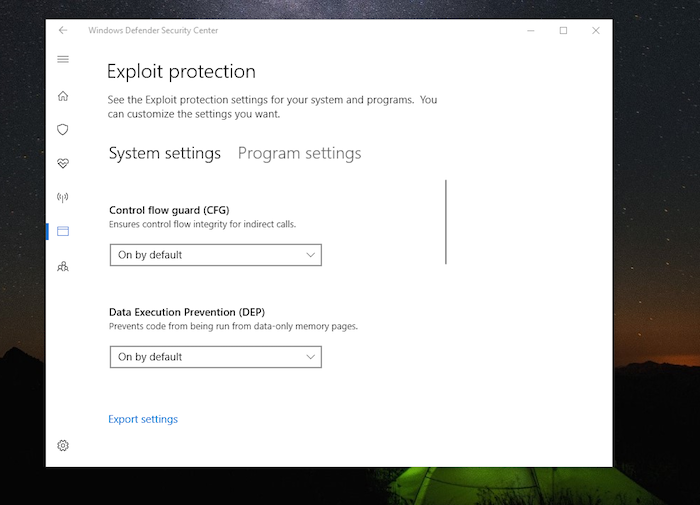
Exploit protection software are often standalone apps that deliver intelligent protection from newer threats and malware. A popular example is the software Malwarebytes. Such software work by using heuristics analysis to detect undiscovered threats and attacks. The Windows Defender software integrates exploit protection in its very design, which makes it all the more powerful.
App and Browser Control
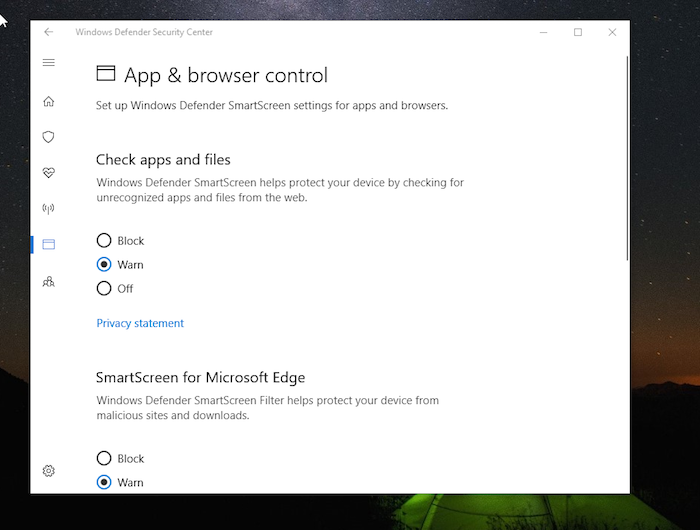
The Windows Defender also includes the app and browser control feature. This is used to set up the SmartScreen for browsers and apps. The SmartScreen prompts are used to protect the computer by identifying unknown apps and files from the internet. Users can choose to either 'Block' the apps, 'Warn' users, or turn the SmartScreen 'Off'. You will also be able to configure the SmartScreen for Microsoft Edge.
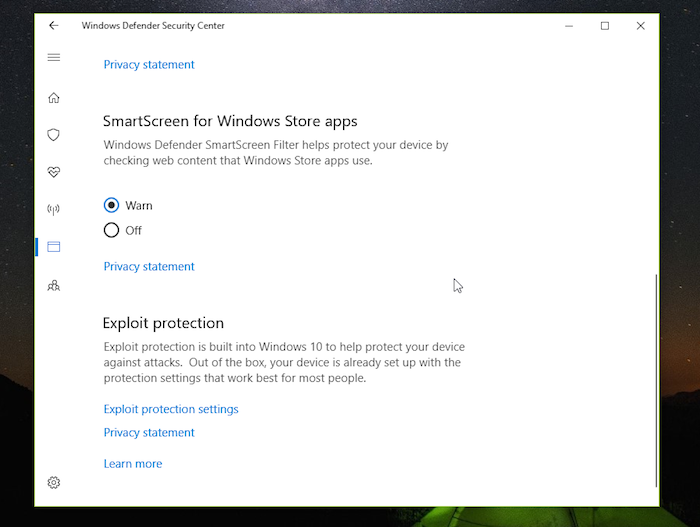
The SmartScreen can, in a similar way, also be configured for Windows Store apps. The Windows Defender will then protect your computer by scanning web content that is used by the Windows Store apps.
Manual Protection
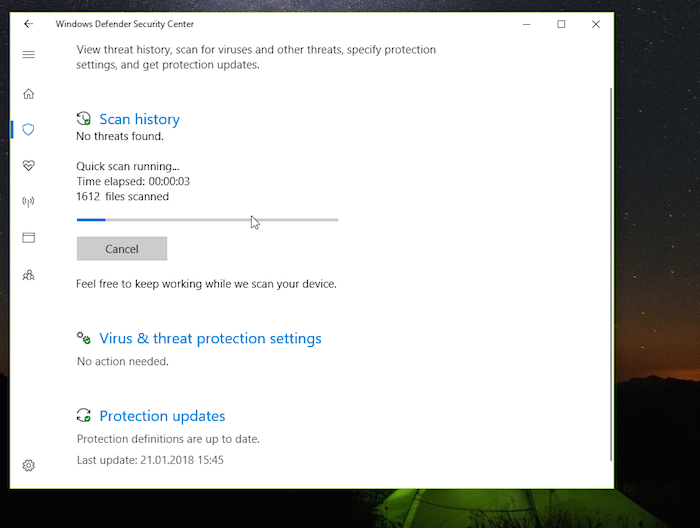
Manual Protection includes several scan types, which can be run and scheduled by the user whenever required. Let's examine these scans in detail.
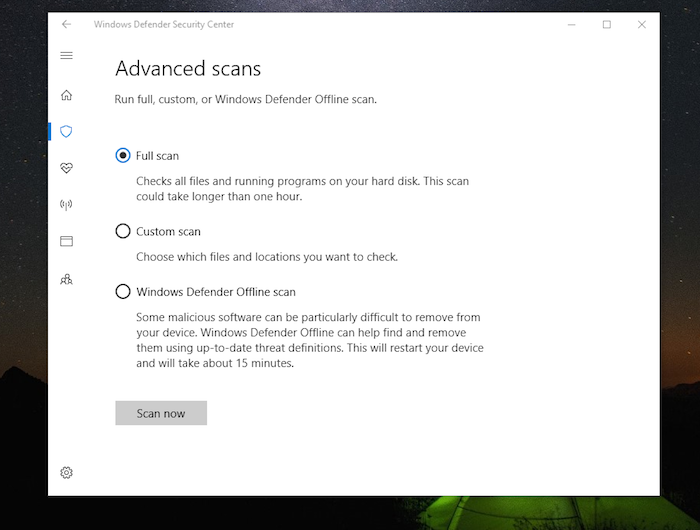
Full Scan
The 'Full Scan' is designed to check all files on the system- it scans all files and running programs and apps on the hard disk. The scan takes more than an hour and is very comprehensive and thorough.
Custom Scan
The custom scan allows users to choose the locations, folders, and files which they want to scan. If you find yourself scanning certain folders and locations repeatedly, it might be a great idea to define a custom scan and execute it as often as you require.
Windows Defender Offline Scan
The Windows Defender Offline Scan is an exceptionally powerful virus removal tool, which can remove the most stubborn of viruses and malware from your PC. This scan uses up-to-date threat definitions and scans the PC before it loads the complete OS. This ensures viruses are most actively hunted, detected, and removed. Once the scan is complete, the system restarts. The scan takes about 15 minutes to complete. Windows Defender Offline Scan will often detect and remove malware, which might otherwise go unnoticed and undetected.
Additional Features
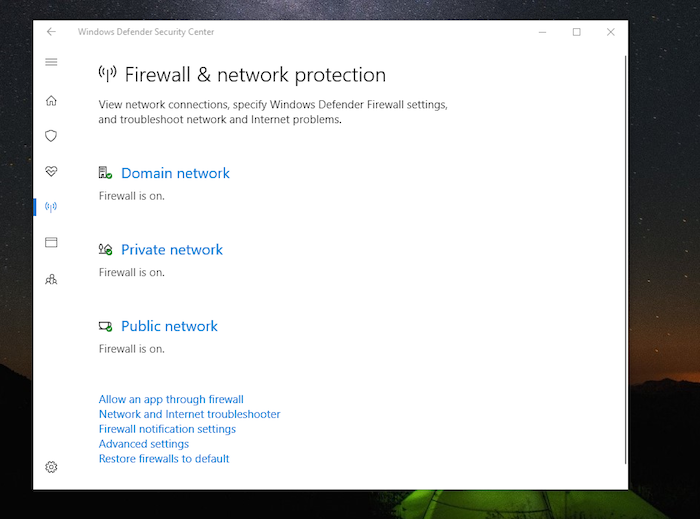
The Windows Defender antivirus has a powerful firewall and some other useful additional features, which include performance optimization & family protection resources. Our Score: 9/10.
Windows Defender has some additional features in addition to the core antivirus functionality.
Firewall
The Firewall is a powerful network monitoring tool included in the software suite, for example. We highly recommend leaving the firewall turned on for powerful network protection. Since the Windows Defender software is tightly integrated into the Windows OS itself, the Firewall also provides for network troubleshooting functionality, which comes in handy when you are identifying and rectifying potential issues with your network. Click on the 'Advanced Settings' button to control the advanced settings pertaining to the firewall.
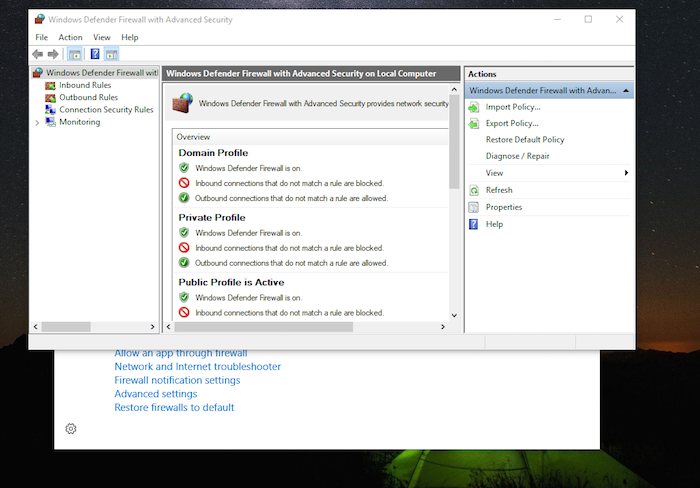
On the settings screen, you will be able to define import policy, export policy or restore policy settings. You will also be able to click on the 'Public Network', 'Private Network', and 'Domain Network'. This is useful, when, for instance, you wish to fine-tune the firewall settings for various network types.
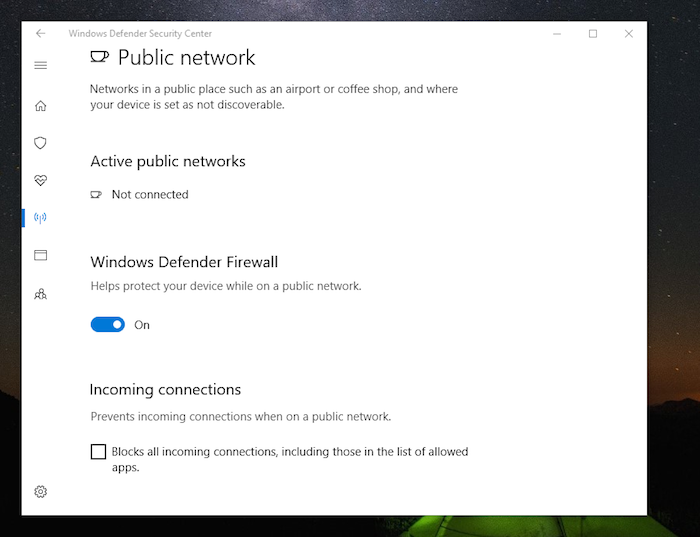
Device Performance & Health
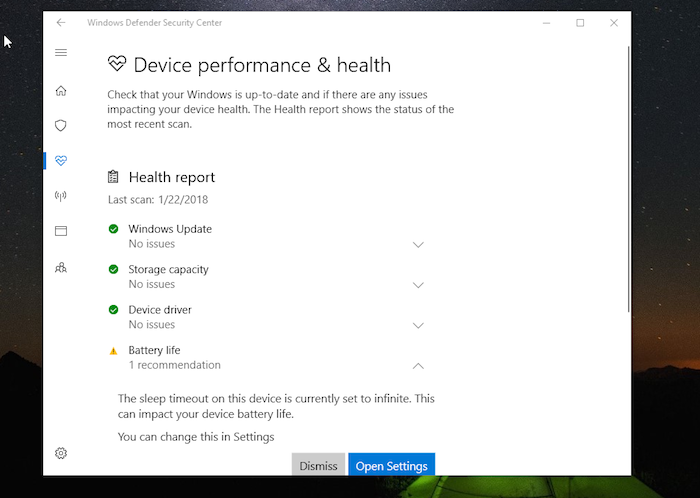
The 'Device Performance & Health' section of the software combines several tools to check the system health and performance, allowing users to tune up their PCs when they face problems with speed and performance. In the 'Health Report' section, you will be able to find issues with 'Windows Update', 'Storage Capacity', 'Device driver', and 'Battery life'. We really liked the fact the software also gives the user 'recommendations' to optimize and improve performance and fix system issues.
Family Options
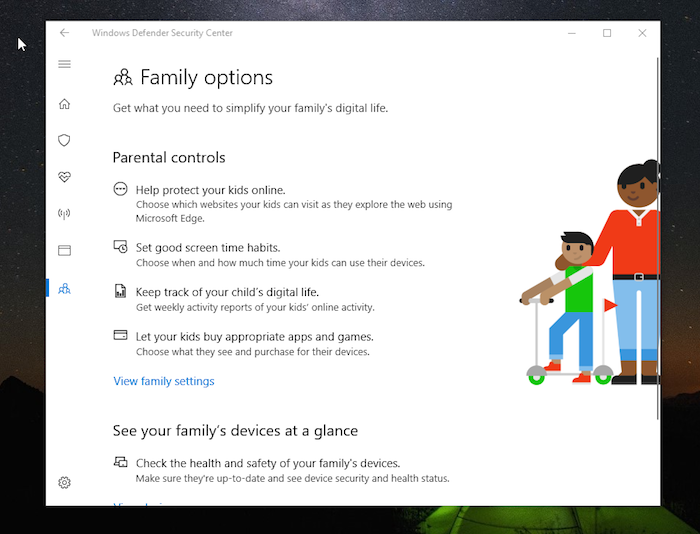
The 'Family Options' section in the left navigation pane is where you can control the digital life of your family. You can see 'Parental Controls' which will help you keep kids safe online, should they have access to the PC. You can also keep track of your kids' online activities and set screen time habits to control device usage.

Fresh Start
Windows Defender comes with a 'Fresh Start' option, which allows users to start afresh with a clean installation of the latest Windows version. It's like getting the OS refreshed while keeping your personal files intact. This might remove some apps though, particularly those that came pre-installed on your device. The 'Fresh Start' can greatly improve the shutdown and startup experience, browsing experience on the web, battery life, and memory usage. It's a great way to optimize your PC when you've been using it continually for quite some time.
Antivirus Performance
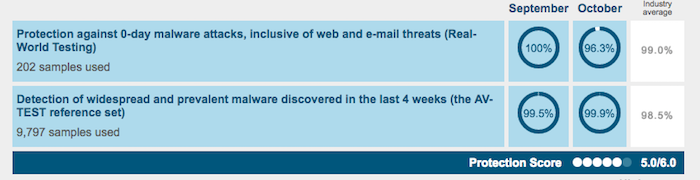
The Windows Defender software suite delivers powerful malware protection. It scores high in the AV-TEST lab reports. Our Score: 8/10.
When it comes to antivirus performance, companies often rate their products as the best in the market. However, the only way to evaluate the performance of antivirus software, in the real-world, is through independent lab test reports.
AV-TEST is a particularly well-renowned German lab, whose results are trusted to be an authentic and genuine assessment of the various aspects of antivirus software. Let's see how the Windows Defender scores in comparison to its peers.
- The software scores 96.3% when it comes to the detection of 0-day malware attacks (Industry average: 99%)
- Windows Defender scores 99.9% in the detection of prevalent and widespread malware (industry average: 98.5%)
- The software raised 21 false alarms in the recent tests (Industry average: 13)
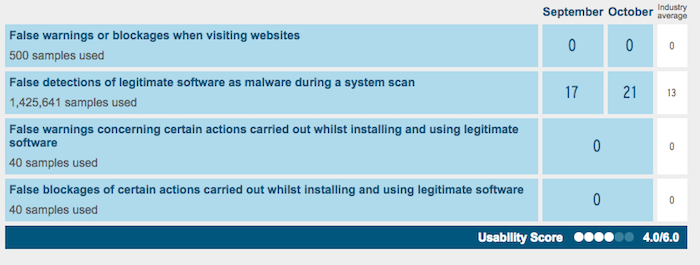
As is clearly evident, the software raises a lot of false alarms, identifying non-infected files as malware. Overall, the Windows Defender suite offers good antivirus functionality.
System Performance
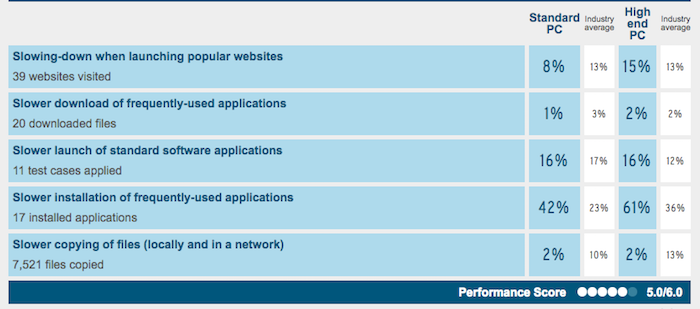
Antivirus software frequently slow the host system down. That's not the case with Windows Defender, though. It's very lightweight and fast. Our Score: 10/10.
Antivirus software are infamous for making the host system super slow and difficult to operate, let alone multi-task when scans are running. However, when it comes to Windows Defender, the situation is dramatically different. Since the software is a part of the Operating System itself, coming pre-installed with the Windows 10 Creators Update, it runs pretty smoothly, thanks to its tight integration with the OS. Let's see how the software scores in the AV-TEST reports.
- The software slows down the download of common apps by 1% (industry average: 3%)
- Windows Defender will slow down installation of common apps by 42% (industry average: 23%)
- Slows down file copying operations by only 2% (industry average: 10%)
- Slows down the launch of common apps by 16% (industry average: 17%)
When it comes to file copying, Windows Defender achieves a top-notch performance for it hardly slows down copying operations at all!
Supported Devices
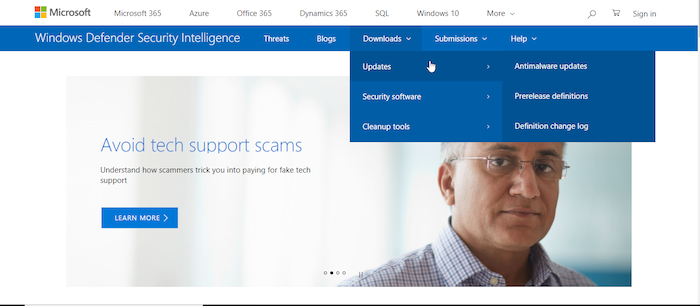
Windows Defender is pre-installed in Windows and is available for all Windows PCs. Our Score: 8.5/10.
When it comes to versatility, Windows Defender scores lower since it is only available for the Windows operating system. However, what appears to be a disadvantage of the Windows Defender is, in fact, its biggest advantage. The fact that the software is specifically built and optimized for Windows means that it runs with maximum efficiency.
The Windows Defender software will either be pre-installed on your PC or you might need to update to the Windows 10 Creators Update to be able to obtain the latest version of Windows Defender.
The following are the minimum system requirements for installing the Creators Update:
- 1 GHz or faster CPU
- Minimum 1 GB RAM (32-bit) or 2 GB RAM (64-bit)
- Minimum 16 GB hard disk space (32-bit) or 20 GB hard disk space (64-bit)
- DirectX9 or newer graphics
- At least 800 x 600 display
Pricing
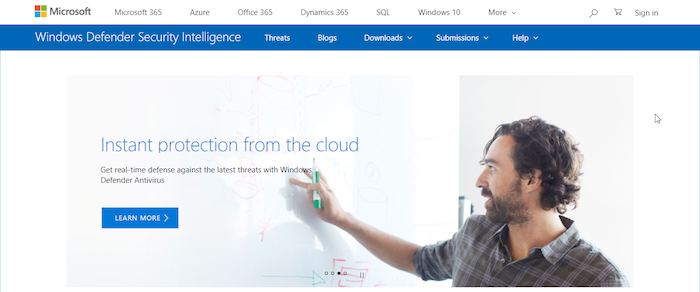
The Windows Defender software is absolutely free of charge and comes pre-installed with the Windows Operating System. Our Score: 10/10.
While most antivirus software provides free versions of their software, which are often severely feature-limited, Windows Defender is completely free of charge and requires no payments or upgrades to function.
Customer Service
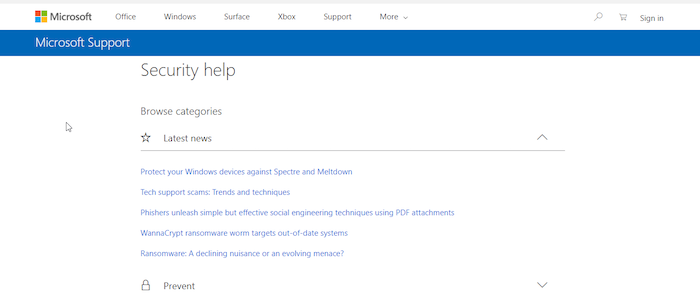
Windows Defender comes with Microsoft's customer service, which is incredible. You'll find useful resources online on the Microsoft website too. Our Rating: 10/10.
When it comes to customer service, Windows Defender comes with Microsoft's customer care, which is great. We found that the Microsoft website lists a lot of useful resources, which come in handy when you are stuck up with an issue or have a question.
The Bottom Line
Windows Defender is a powerful beast, which is tightly integrated with the Windows OS. It comes pre-installed on Windows, and users of the Creators Update will find themselves running the latest version of Windows Defender. It is simply impossible for a standalone app to achieve the level of performance and OS integration as the Windows Defender.
The software is completely free and packs in a powerful punch with its offline scan and cloud-based protection features, which ensure even the most deadly malware are removed from your device. What's more, exploit-protection functionality allows the app to intelligently detect newer threats and malware.
All in all, the software is feature-packed and is a perfect fit for Windows users who would like to stay away from commercial standalone antivirus app, which, more often than not, include unnecessary bloatware as a part of their package. The Windows Defender is built into the Windows OS and requires no specific installation to be able to protect the computer from malware. With its firewall, performance optimization, and family protection features, it sure is one of the most suitable antivirus applications for the Windows operating system.
PROS: Fast performance; Tight integration with Windows; Offline scan for stubborn malware; Exploit-protection; Real-time protection; Firewall & Family protection
CONS: Is only available for Windows; Lacks some additional features found in many antivirus apps; Lacks deep levels of customization.
Final Score: 9.5 out of 10!
Final Thoughts
With this, we conclude our review of the Windows Defender software app. Our reviews are based on our in-depth analysis and tests of this wonderful software and we sincerely hope you've found them useful. If there's anything you'd like to know, please leave us a comment.
You might also like going through our reviews of the AVG free antivirus, the Bitdefender free antivirus, the COMODO antivirus, Avira free antivirus, Avast free antivirus or the 360 Total Security tool.
Feel free to share this article with the friends and family in your social circles!
The post Windows Defender Review 2018: The Built-in Malware Protection appeared first on TechNadu.